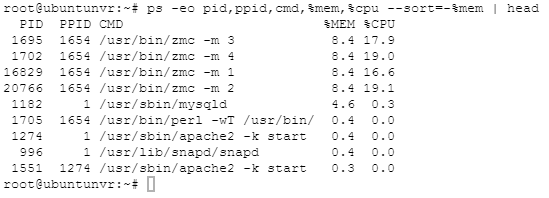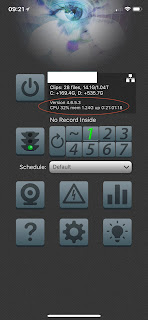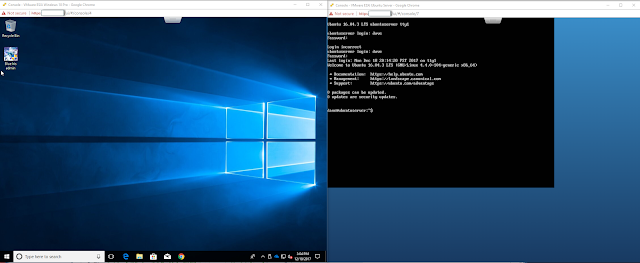Final software choice for my usage
Without being too critical of Zoneminder, I will just summarize that Blue Iris is for me. I have finished installing 18 cameras in and around my home and the best way for me to tune the performance of these cameras was by utilizing the myriad of settings within the Windows based Blue Iris software. For my purposes, I found nothing that Blue Iris couldn't do for me and there were many things with Zoneminder which were confusing at best. I wish I could keep going with both solutions during my motion tuning phase, but the fact is with Blue Iris very tightly tuned on 18 cameras I am using approximately 45-60% CPU continuously on the VM Host. I have assigned all 4 cores of my i7-7700 4.2GHz processor to the Windows machine and have nothing left for Linux. Sorry Linus. In some respects this is disappointing, but I think it proves the point very well. If you like using a Graphical User Interface (GUI) and are comfortable with Windows - don't even worry what you are missing by